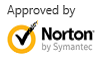Download IsoBuster for Mac Alternative to Recover Files from Any Storage Media
Jul 31,2013 10:11 am | Published to Data Recovery by Derek Morrison (Google+)
Follow @DerekMorrisonRD
IsoBuster is an all-in-one file data recovery solution to recover data from hard drive, memory cards, USB flash drive, SSD, and all types of discs like CD, DVD, Blu-ray Disc, etc. It's an award-winning file recovery software to recover your important documents and precious picture memories.
Unfortunately, IsoBuster only supports Windows. But it's so powerful that there is actually not an identical IsoBuster for Mac equivalent. Depending on what type of data loss you're facing, you have to use different IsoBuster for Mac alternatives. For recovering files from Mac hard drive, external hard drives, USB flash driver, memory cards, iPod/iPhone/iPad, MP3/MP4 player, etc., WS Data Recovery for Mac is recommended; For recovering files from CD and DVD discs, AppleXsoft File Recovery for Mac supports all types of compact discs like CD-R, CD-RW, DVD-R, DVR+R, DVD-RW, DVR+RW, DVD+R DL, DVD-R DL and DVD-RAM. This article will mainly talk about how to recover files from hard drives, USB devices, memory cards, etc. using WS Data Recovery for Mac. Get it now.
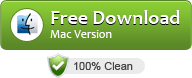
Also want IsoBuster for PC alternative? Get it here.
Download IsoBuster for Mac Alternative to Recover Files on Mac OS X
After downloading and installing RescueDeletedFiles IsoBuster for Mac alternative, launch it and follow the steps below.
Step 1:Choose a recovery mode in the main window
First try the Lost File Recovery mode. It can recover files deleted by Command+Delete, emptied from Trash Bin, or formatted drives mistakenly. If this mode doesn't help, you can try Raw Recovery or Partition Recovery. The former can recover more files by "file signature", while the latter enables you to recover files from deleted, lost, or corrupted partitions.
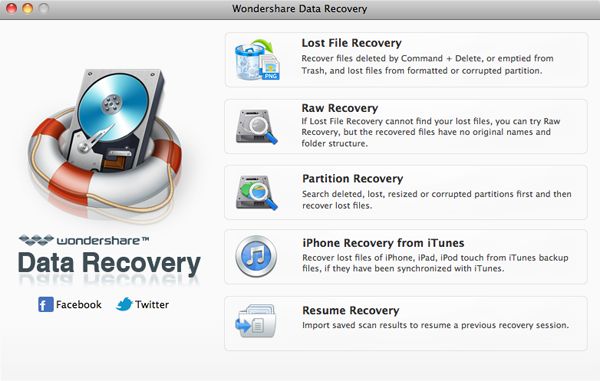
Choose the drive the deleted files reside
This IsoBuster for Mac alternative will show all drives on your Mac and the connected storage device. Simply choose the drive containing your files.
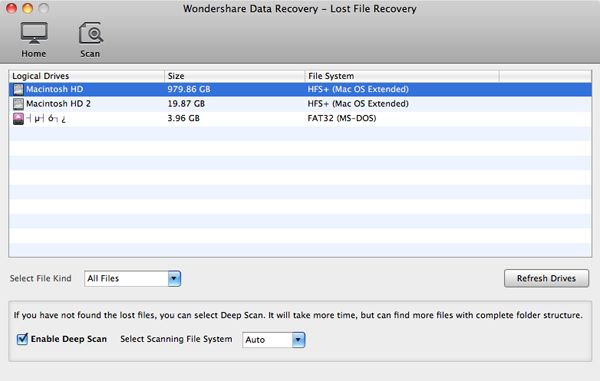
Preview files and rescue them to another drive or disk
Your deleted files will be soon displayed in the list. Use the folder system, preview feature and the Search bar on top to locate your files first. To recover files, check the checkboxes and hit the Recover button on top to recover the files to a new location.
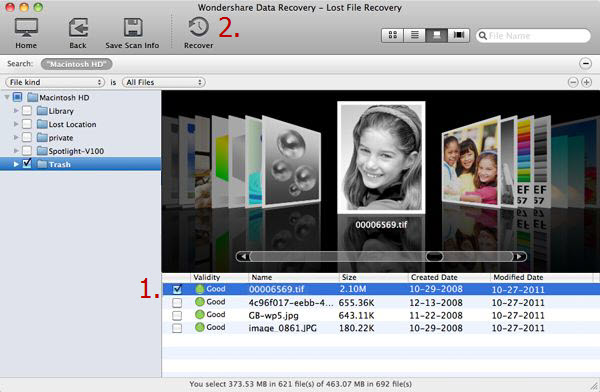
Video Tutorial: How to Use IsoBuster for Mac Alternative
Download the best IsoBuster for Mac substitute now and follow the video tutorial below to get back your lost files.
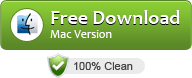
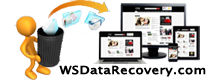
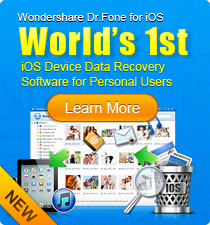
 Follow us on Twitter
Follow us on Twitter