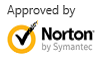Recycle Bin File Recovery: How to Recover Emptied Recycle Bin Files Quickly
Jul 31,2013 10:11 am | Published to Data Recovery by Derek Morrison (Google+)
Follow @DerekMorrisonRD
Deleted files and emptied Recycle Bin when it turns out that I still need those files after all. Can I recover files emptied from Recycle Bin and how? - Linds
This is a common question for Windows users. Unfortunately, Windows systems have not come with a Recycle Bin recovery software for you to recover files emptied from the Recycle Bin. But it doesn't mean you can't restore deleted files from Recycle Bin.
What you need is third-party file recovery software like WS Data Recovery. This Recycle Bin Recovery software complete scans your hard drive and shows all recoverable files in Recycle Bin and other folders. It can even recover deleted files by Shift+Delete, which will pass Recycle Bin. Get it now.
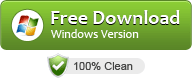
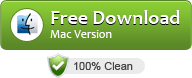
By clicking the download buttons, you'll save the data recovery Setup file to your computer. To avoid overwriting deleted Recycle Bin files, you're recommended to install the software to external hard drives or at least a partition or disk other than the one your files locate.
How to Recover Deleted Files from Recycle Bin on Windows 8 and Windows 7/Vista/XP/2000
Now follow the easy steps to restore emptied Recycle Bin files with the help of Wondershare Recycle Bin recovery software.
Step 1:Select Wizard mode and choose file types
Wondershare Data Recovery comes with an easy Wizard mode to perform Recycle Bin file recovery step by step. Activate Wizard mode from the main window and choose All File Types.
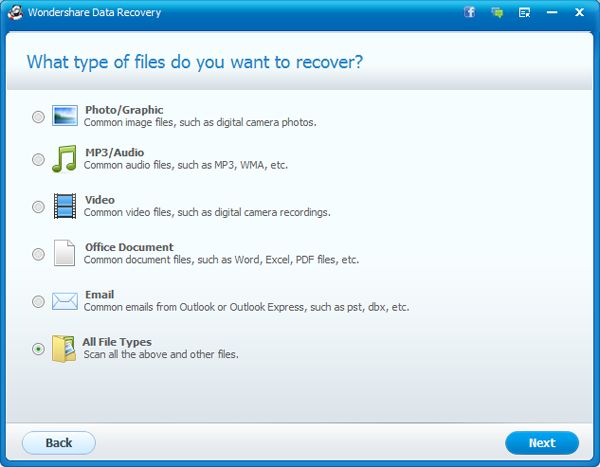
You can also specify the file types to speed up Recycle Bin recovery process.
Step 2:Specify Recycle Bin as the scanning location
Here select Recycle Bin as the target location. The program will only scan Recycle Bin for recoverable files. It takes less time to find Recycle Bin files and restore. If you deleted files by Shift+Delete, the files won't be stored in Recycle Bin, so you need to specify the location yourself. Click Next to start scanning emptied Recycle Bin files.
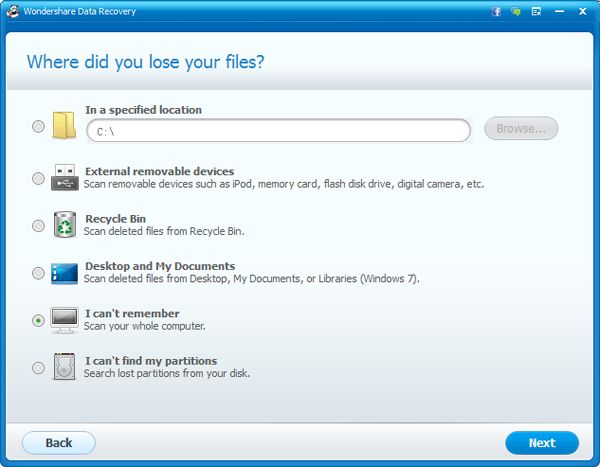
Recover emptied Recycle Bin files to another partition or disk
Without a long time, all Recycle Bin files will be found. Go to the Recycle Bin folder on the left to check whether your desired files are there. Or you can type a keyword to search the results for desired files. You can also check the entire Recycle Bin and click Recover to export files to the selected folder, then find the file in Windows File Explorer.
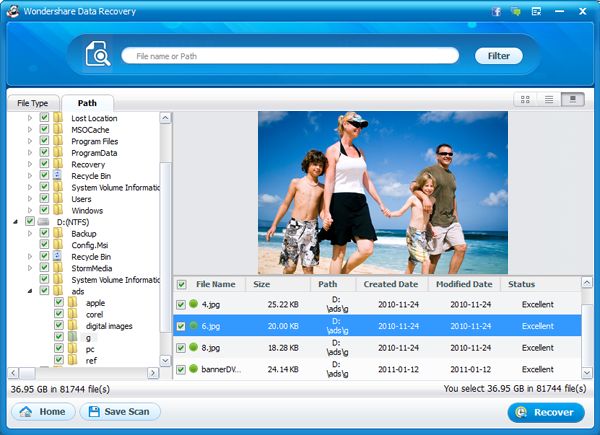
Tip: If you don't have time to recover emptied Recycle Bin files right away after scan, click the Save Scan to save the scan result to your computer. Next time, you can use the Resume Recovery option to recover files from Recycle Bin scan results. You'd better do it as soon as possible, though.
Recycle Bin Recovery Solutions
Q: I have some pictures deleted by mistake and I've emptied Recycle Bin. Anyone know how to recover emptied Recycle Bin photos in my PC. Thanks in advance.
A: To recover emptied Recycle Bin photos is easy. Just choose Photo/Graphic in the first step. This Recycle Bin Recovery software will only scan for digital photos for recovery, saving you big time.
Q: About less than a week ago I deleted a folder and emptied the Recycle Bin. Is it possible to recover this folder? I knew the exact name and directory of the folder.
A: As you know, the folder and its containing files have been deleted and emptied from Recycle Bin for such a long time. It's more difficult to recover them all. However, if you seldom use your computer, or there are few files putting to the specific drive, there is still a chance to recover this folder. Note that only new files or folders can erase your files. Just try it.
Video Tutorial: How to Recover Emptied Recycle Bin Files on Windows
Download this recycle bin recovery software now and follow the video tutorial below to retrieve emptied Recycle Bin files in Windows. The Mac version is also available. See Undo Empty Trash on Mac for detailed guide.
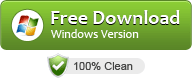
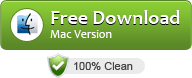
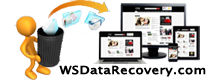
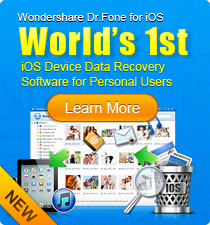
 Follow us on Twitter
Follow us on Twitter