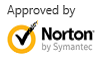iPhone Contact Recovery: How to Recover Contacts from iPhone 5/4S/4/3GS
Jul 31,2013 9:11 am / Published to iPhone/iPad/iPod Data Recovery by Derek Morrison (Google+)
Follow @DerekMorrisonRD
Your friend gave you her number but you deleted her from your contacts by accident? Worse, she moved away and the phone number is the only way you can get in touch with her?!!
Your iPhone was stolen so you need to recover iPhone contacts and transfer to your new iPhone?
Or you just updated your iPhone 5 to iOS 7 without backup so lost everything, now want to recover lost iPhone contacts, photos, SMS, notes, calendar, etc.?
When this happens to you, calm down first and ensure whether you've backed up them somewhere. No backup? Calm down again. You're able to recover iPhone contacts with RescueDeletedFiles iPhone Data Recovery for Mac. It's one of the best iPhone contact recovery software that enables you to recover lost or deleted iPhone contacts, photos and other data in 2 ways, no matter if you have backup or not. Get it now and try to retrieve contacts from iPhone in the selected option.
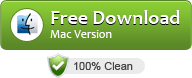
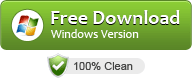
Option 1: How to Recover iPhone Contacts Recently Deleted from iPhone (Directly Scan iPhone)
If you accidentally deleted new contacts on your iPhone, this mode can suit your needs. For those iPhone contacts that were deleted a long time ago, it's better to try recovering them from iTunes backup files.
Step 1:Select the second mode to recover iPhone contacts without backup
Start the recommended iPhone contacts recovery software, choose your iPhone model and then select Recover from iOS Device. This mode helps you to find recently deleted contacts, photos, videos, messages, notes, etc. in case they are not backed up to your Mac OS X (Mountain Lion, Lion and Snow Leopard).
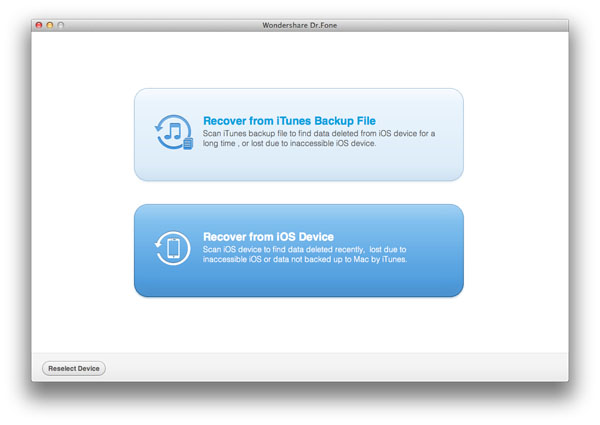
Scan for deleted iPhone contacts
For iPhone 5 and iPhone 4S, simply click the Start Scan button shown as below to scan deleted iPhone contacts.
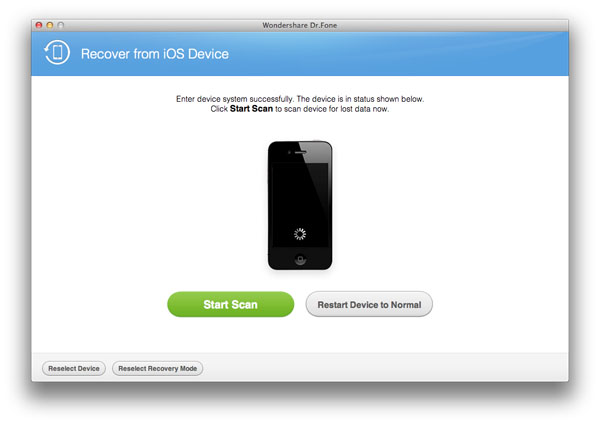
For recovering contacts from iPhone 4 and iPhone 3GS, a plugin is required. Please click the link in the interface to download. Also, you need to enter the device's file system first. See how below. You'll also see the instructions if you select iPhone4 or iPhone 3GS in the model choosing interface.
- Hold your iPhone and click the "Start" button in the software interface.
- Immediately press "Power" and "Home" buttons at the same time and hold on for exact 10 seconds.
- Just release "Power" button, but keep holding "Home" button. In about 10 seconds, the iPhone contacts recovery software can access your device's file system so you can release the "Home" button.
- Click the "Start Scan" button to scan for deleted iPhone contacts.
Search for desired iPhone contacts and restore contacts from iPhone to your Mac
When scanning complete, all recoverable iPhone contacts will show as below. Click the Contacts category to preview contacts with details. You can also search for iPhone contacts by keywords. To restore iPhone contacts, select them by checking the boxes and then click the Recover button at bottom. The recovered iPhone contacts will be saved to CSV or VCF format. Then you can add to your iPhone manually, or import to your iPhone with third-party transfers like Wondershare MobileGo.
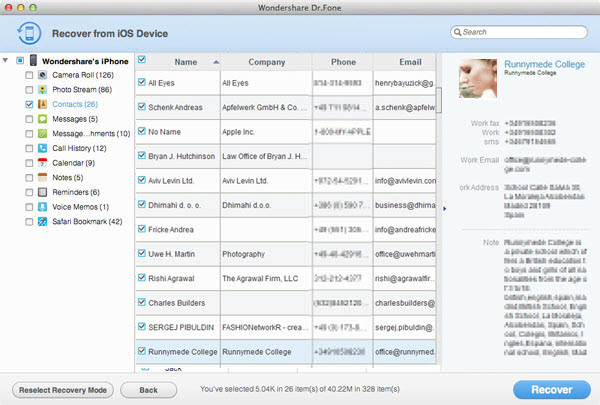
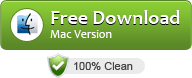
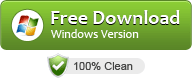
Option 2: How to Recover iPhone Contacts Deleted Long Time Ago (from iTunes Back Files)
iPhone contacts will be also backed up by iTunes everything you sync your iPhone to iTunes. DON'T start iTunes and sync your iPhone with it if you want to recover iPhone contacts from iTunes backup files because it will update or overwrite the previous data. This is why iTunes will be stopped from launching while this iPhone contacts recovery software is running. Now see how to recover lost or deleted iPhone contacts from iTunes backup files.
Step 1:Select the first mode to recover iPhone contacts from iTunes backup files
Simply choose the Recover from iTunes Backup File mode after selecting your iPhone model. This mode doesn't require iPhone so it still works even if your iPhone is stolen, crashed, reset by factory settings, etc.
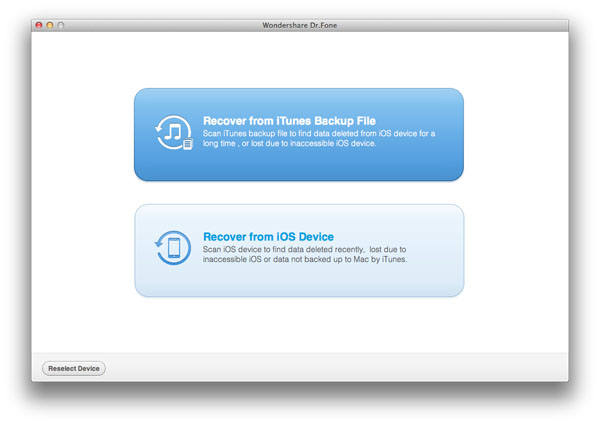
Choose an iTunes backup file for your iPhone
All iTunes backup files on your computer will be automatically displayed in the list. If there are multiple files for your iPhone, start from the latest one.
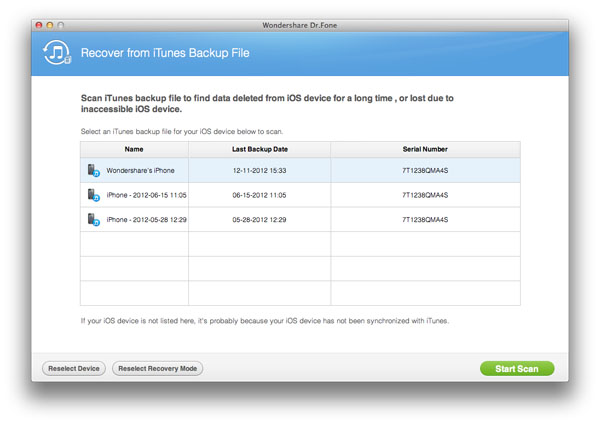
Search for iPhone photos and restore to your Mac
The scanning process will complete very soon. Then you'll see all the iPhone contacts in the selected iTunes back file. To recover iPhone contacts, check the boxes and hit the Recover button at the bottom right corner.
Tips: If you're sure that your iCloud account contains all your contacts, you can follow these steps to restore iPhone contacts for free.
- Open iCloud on your iPhone.
- Enter Apple id and password.
- Go to Storage and Backup.
- Restore your contacts.
- Close iCloud.
- Restart iPhone.
Video Demo: iPhone Contacts Recovery, Photo Recovery, Message Recovery and More
Download iPhone Data Recovery software now to undelete iPhone photos, contacts, messages, call history, notes, and so forth.
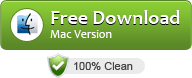
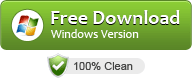
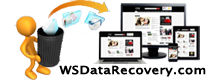
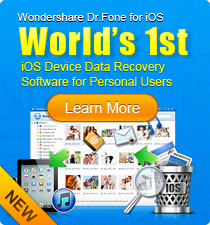
 Follow us on Twitter
Follow us on Twitter