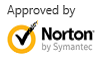iPhone Photo Recovery: How to Recover Deleted Photos from iPhone 5/4S
Jul 31,2013 9:11 am / Published to iPhone/iPad/iPod Data Recovery by Derek Morrison (Google+)
Follow @DerekMorrisonRD
There are many scenarios that will cause iPhone photos loss. The following are 2 of them:
Someone accidentally deleted those very important photos I need. There are about 50 images, and they were taken on an iPhone 5, in the Camera Roll. Is there a fast and easy way to get them back? - Maria from Yahoo Answers.
I recently got locked out of my iPhone 4S and reset it so I could get back in. But doing this made all my photos, contacts, notes, and everything, disappear. I retrieved some photos, but not the important ones. My iPhone 4S was full of pictures of people I will never get to see again. How can I recover photos from iPhone? - Roy
iPhone photo recovery is easy if you use iCloud or frequently transfer your iPhone photos to iPhoto. However, if no iPhone photos were found on iCloud and iPhoto, a third-party iPhone photo recovery tool is required. Here WS iPhone Data Recovery for Mac is the best choice you can find on the market. It provides you 2 ways to recover deleted iPhone photos and iPhone photos that are lost due to system crash, factory resetting, screen lock, upgrade failure, iPhone broken, iPhone stolen, and so on. Either using "Recover from iOS Device" mode or "Recover from iTunes Backup Files" mode, you're possible to recover iPhone photos in a few minutes.
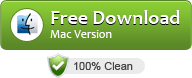
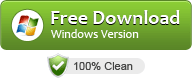
Now download iPhone photo recovery software to undelete iPhone photos yourself. Choose the recovery mode depending on your conditions. See the supported data loss conditions here.
Option 1: How to Recover Deleted Photos from iPhone 4/iPhone 3GS Directly
If you deleted newly taken photos on your iPhone by mistake, this mode fits your need because you probably have no chance to sync your iPhone with iTunes yet. For those iPhone photos that were captured long long ago, you can try to recover them from iTunes backup files.
Step 1:Select the second mode to recover photos directly from your iPhone
Start the recommended iPhone photo recovery software, select your iPhone model and then select Recover from iOS Device. This mode helps you to find recently deleted photos, contacts, messages, notes, etc. in case they are not backed up to your Mac.
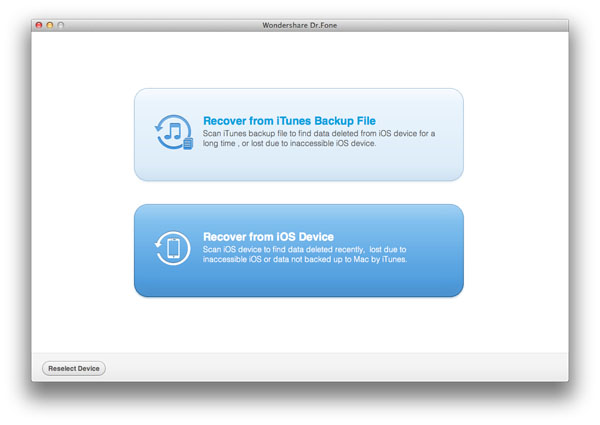
Access iPhone's file system and scan for deleted iPhone photos
iPhone 4 and iPhone 3GS require special instructions to enter their file system (so-called DFU mode) before scanning for deleted iPhone photos. This iPhone photo recovery software comes with clear on-screen instructions to assist you. Also, you can follow the steps below.
- Hold your iPhone and click the "Start" button in the software interface.
- Immediately press "Power" and "Home" buttons at the same time and hold on for exact 10 seconds.
- Just release "Power" button, but keep holding "Home" button. In about 10 seconds, the iPhone photo recovery software can access your device's file system so you can release the "Home" button.
- Click the "Start Scan" button to scan for deleted iPhone photos.
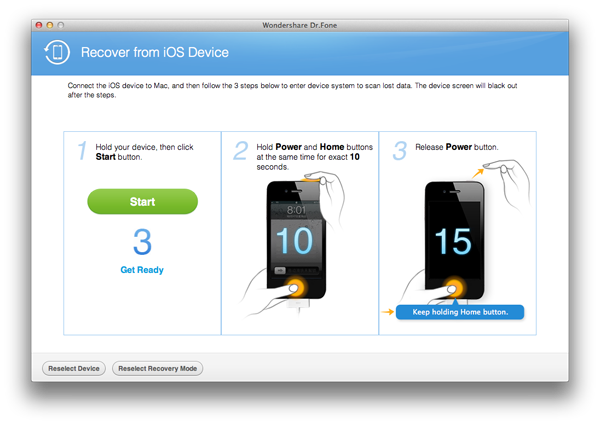
For recovering contacts, messages, notes, etc. from the latest iPhone 5 and iPhone 4S, simply click the Start button to scan for deleted data.
Step 3:Search for desired iPhone photos and save to your Mac
When scanning complete, the screen below will appear. Click Camera Roll or Photo Stream to browse all recoverable iPhone photos. You can search for iPhone photos by keywords, or locate desired photos by the thumbnails. To restore iPhone photos, check the boxes and click the Recover button at bottom.
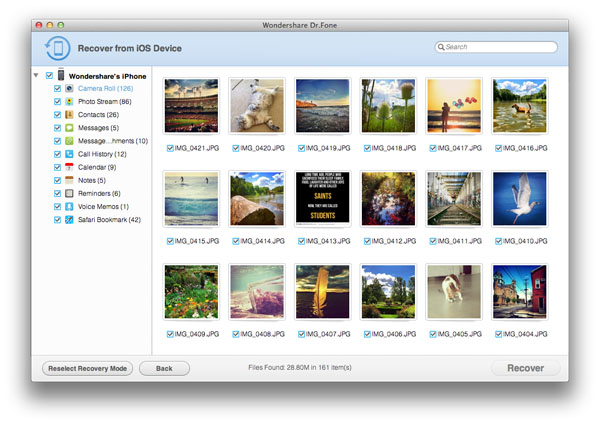
If your photos are not found, click the Reselect Recovery Mode button and select another mode to recover iPhone photo via iTunes backup files.
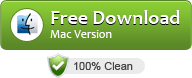
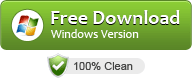
Option 2: How to Recover iPhone 5/4S/4/3GS Photos from iTunes Backup Files
Every time your sync your iPhone to iTunes, an iTunes backup file will be created or updated. However, iTunes doesn't allow you to preview or select your photos. This iPhone picture recovery software automatically detects iTunes backup files on your Mac and lets your selectively recover deleted, formatted or lost iPhone photos at your pleasure.
Step 1:Select the first mode to recover iPhone photos from iTunes backup
Simply choose the Recover from iTunes Backup File mode after selecting your iPhone model.
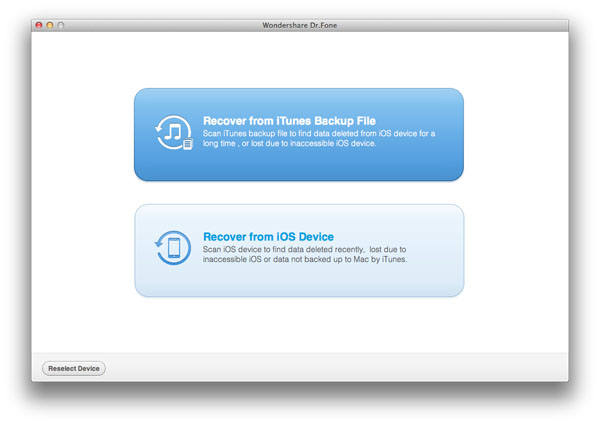
Choose an iTunes backup file for your iPhone
All iTunes backup files will be automatically displayed in the list. If there are multiple files for your iPhone, the latest one is recommended.
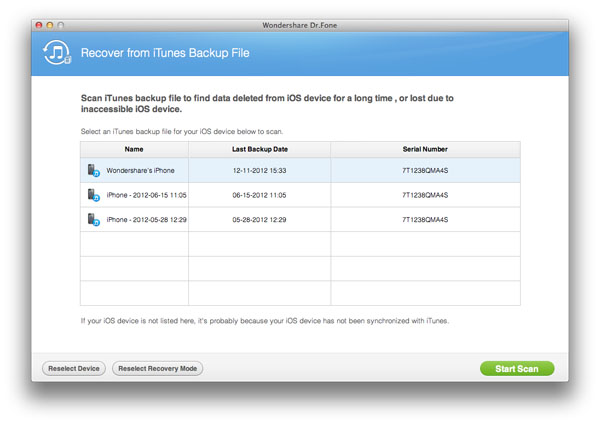
Search for iPhone photos and restore to your Mac
When scanning complete, the screen below will appear. Click Camera Roll or Photo Stream to find your iPhone photos. To recover iPhone photos, check the boxes and hit on the Recover button at the bottom right corner.
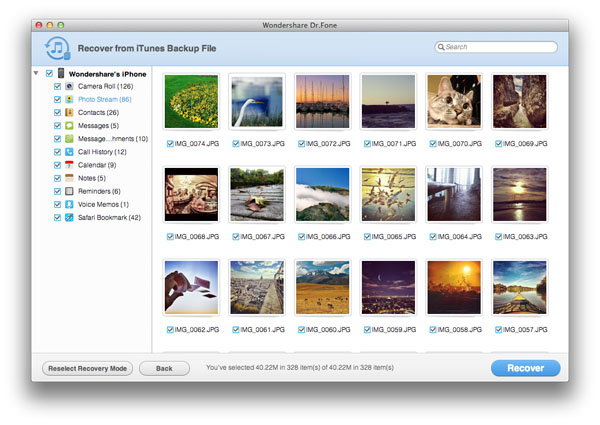
If your iPhone photos are not found in the result, click the Reselect Recovery Mode button and select another mode. Your photos might probably not be synced with your Mac yet.
Video Demo: iPhone Photo Recovery, Contact Recovery, Message Recovery and More
Download iPhone Data Recovery software now to undelete iPhone photos, contacts, messages, call history, notes, and so forth.
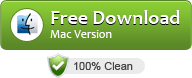
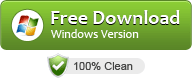
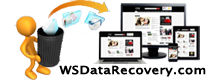
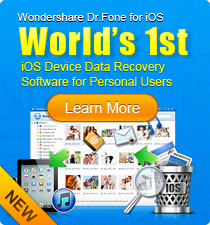
 Follow us on Twitter
Follow us on Twitter